Faculty Kickoff Guide
As part of the Niner Course Pack, the bookstore will provide each student with a convenient package for their included printed materials and their digitally delivered materials will be accessed directly in Canvas.
Students can review all their included courses and materials and learn about the Niner Course Pack here.
Students will have access to digitally-delivered material until after the opt-out date for the term has passed. After the opt out has been processed, students who have opted out of the program will lose access to all their digitally-delivered materials. They will then be responsible for purchasing access to the material outside of the program.
Below are the steps faculty must take to ensure digitally-delivered materials are available for students in Canvas.
4 Weeks Before Class Starts:
- Ensure that the Barnes & Noble College Course Materials link is installed so students can access their digital course materials. If your Canvas Admin did not install the Course Materials link for you, please follow the instructions below under Canvas External Tool Configuration.
- Ensure you complete the course setup/pairing for your digital courseware products. If you need assistance, please contact your publisher representative.
- Merged courses can cause student access issues. Please let your bookstore manager know ASAP if you are merging your courses within Canvas.
- Please add the student instructions below to your syllabus and Canvas course.
Student Instructions:
This course is part of our course material delivery program, Niner Course Pack (aux.charlottewp.psapp.dev/niner-course-pack). The bookstore will provide each student with a convenient package containing all required physical materials and all digitally delivered materials for this course will be integrated into Canvas.
You should have received an email from the bookstore confirming materials provided for each of your courses and asking you to select how you would like to receive any printed components (in-store pick up or home delivery). If you have not done so already, please confirm your fulfillment preference so the bookstore can prepare your materials.
How to setup Course Materials
Canvas External Tool Configuration
Any courses that are using digital courseware materials will need to include a Course Materials link in Canvas so that students can access their digital materials. If the Course Materials link has not already been added by your Admin, please follow the instructions below for setup. (Note: Your LMS may have slight variations in these steps or naming.)
- Log in to Canvas with your NinerNET and navigate to the course that requires the Course Materials link.
- Click Settings from the left-hand navigation.
- If Settings is not available, make sure that you are in the course as a teacher. Once you are, Settings will appear.
- Click the Navigation tab, and scroll down to the hidden items, at the bottom of the list.
- Look for Course Materials on the list.
- Click and hold Course Materials and drag it up to the list of active navigation links.
- If the Purchase Course Materials link is an active navigation link, select it and drag it down to the hidden items, to prevent student confusion for this course only.
- Click Save.
- The Course Materials link will now be available in the left-hand navigation of your course. You may have to refresh your window to see it.
- Repeat these steps any additional sections that require the Course Materials link.
Student Experience for Digitally Delivered Publisher Courseware and eBook:
- Student signs in to Canvas.
- Student clicks the Course Materials link in the LMS course. All digitally delivered materials for a student’s enrolled courses will be shown in this link.
- Students would simply click the green actionable button to navigate to their material.
- Depending on content type, some additional steps may be required by the student.
- Please note that with Publisher Delivery, the student will see no actionable buttons; students will need to navigate to the Publisher’s link to access their materials.
Below are screenshot examples of what your student should see in the Course Material link based on content type and delivery method for the digitally delivered materials.
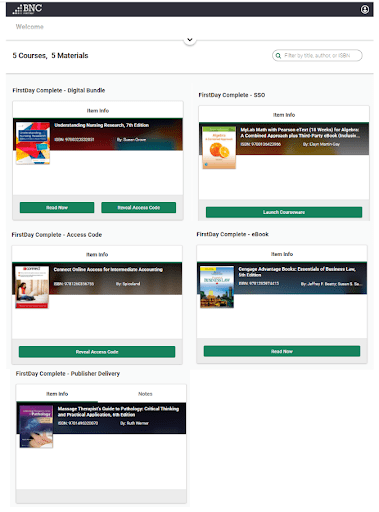
Student Experience for Printed Materials:
- Students will receive a Selection email 30 days prior to semester start with a link to make their Student Selection and confirm how they would like to receive any printed material (in-store pick up or home delivery).
- If students cannot find the email, they can visit the bookstore’s home page (click Reserve Now) or the Niner Course Pack page for the link to make their selection.
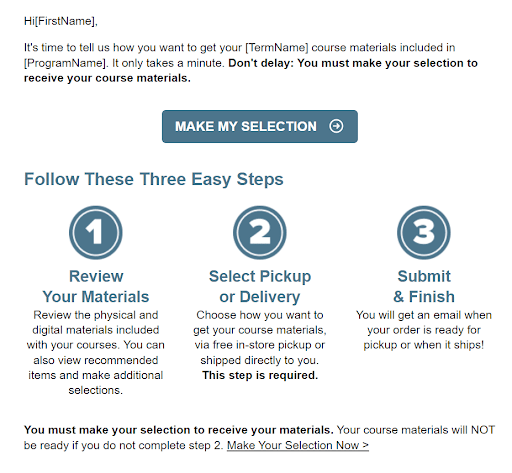
Student Support for Course Materials:
We suggest that students provide their name, school email address, school, course information and screenshots of the issue if applicable for any ticket submitted.
Digitally Delivered Materials:
Customer Care is available to help students with questions about accessing their course material or using their eBook. Be sure to share the information below with your students.
Customer Care is available 24 hours a day, seven days a week – 24/7.
- Open a ticket online for the Customer Care team
- Email the Customer Care team: bookstorecustomercare@bncollege.com
- Call the Customer Care team: 1-844-9-EBOOKS (1-844-932-6657)
Printed Materials:
Students experiencing issues with accessing their print materials via the Niner Course Pack Student Portal, should be directed to the BNC FDC Support Team at Email FDCSupport@bncservices.com
Questions? Contact your Bookstore Manager
Cheri Griffith-Kline
cgriffithkline@bncollege.com
704-687-7077